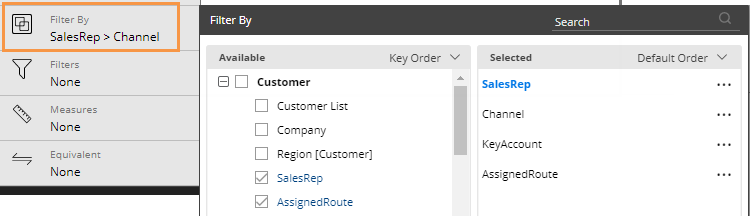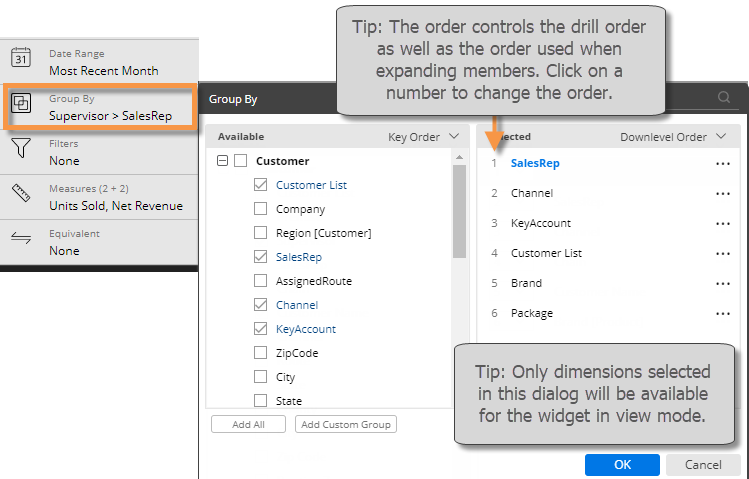
In explore mode, you can select any attributes in the dataset; you are not limited to those built into the dashboard. In comparative widgets, these attributes control how the data can be grouped (i.e., Group By), drilled on, and filtered. In non-comparative widgets (Trend, Gauge, Waterfall, etc.), these attributes control what filters can be applied (i.e., Filter By).
Group By (in comparative widgets)
Click on the widget and then click on Group By in the toolkit.
In the dialog, select the desired
Group By attribute(s):
•
To add a Group By attribute, checkmark it on the left pane of the
dialog.
•
To change the order of the selected Group By attributes (i.e. drill
order), drag and drop in the right pane or select from the number
drop-down menus.
Click OK.
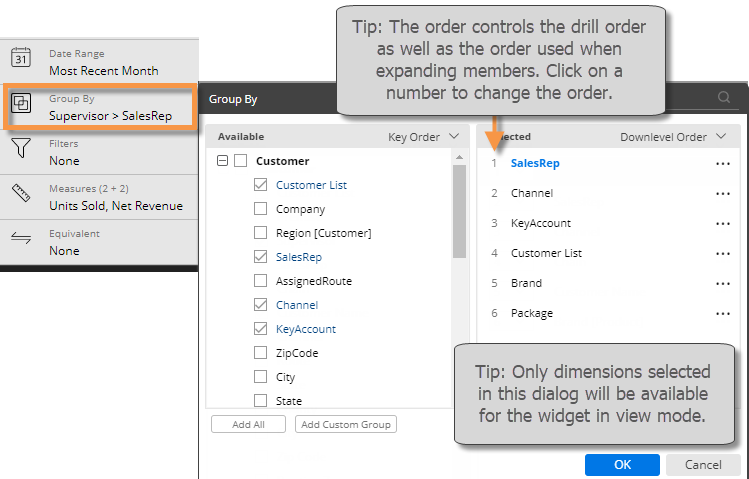
Tips: |
|
You can swap a By in the Group By dialog by clicking the original dimension in the right pane, placing your cursor over a different dimension in the left pane, and clicking the arrow button. |
|
If the desired By is not listed, you may need to change the data cube using the drop-down menu in the context panel. |
|
You can add a custom group to create your own method for grouping and comparing data. |
|
You can search for a dimension by entering its first few characters at the top of the dialog. |
|
Filter By (in non-comparative widgets)
Click on the widget and then click on Filter By in the toolkit.
In the dialog, check the box(es) of the attribute(s) for which filters will be allowed.