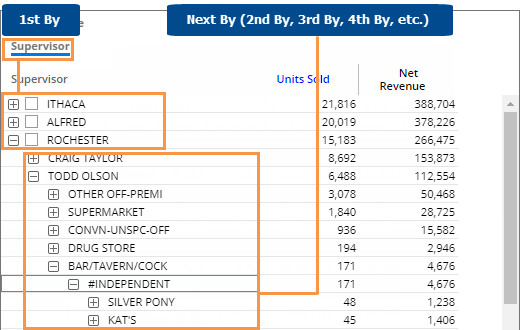
You may be able to select how data is grouped (i.e. Group By) in widgets that compare members. The 1st By is the attribute used to group data at the highest level. Additional levels of attributes (2nd By, 3rd By, etc.) become visible as you expand members or drill down. In addition, you may be able to control the order of these attributes.
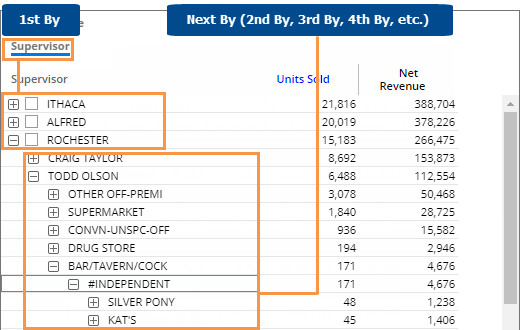
Criteria for Group By selection in view mode
Only Dashboard Designers and Power Viewers can change the Group By.
The widget must compare members.
The widget must have multiple Group By attributes that were built in during dashboard creation. Only these attributes will be available for selection in view mode.
The breadcrumb path must be not be disabled.
To change the By only in widgets that compare members; Power Viewers only |
|
|
|
m
Tips: |
|
You can search for a dimension by entering the first few characters at the top of the menu. |
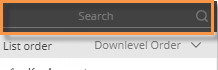 |
If the widget has a Group By named Record Details, you can select it to view record-level data (e.g., invoices, work orders, etc.). |
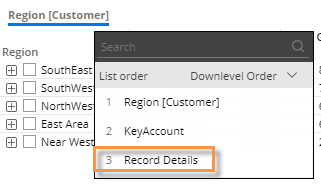 |
If the dashboard includes a custom group, you can select it just like a regular dimension. |
|
To access dimensions beyond those that were built into the dashboard, go to explore mode (Power Viewers only). |
|