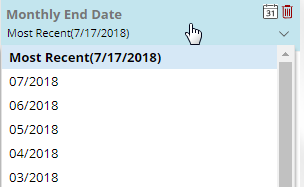To select the dashboard end date
Click a date selector to open it. A date selector may be in the filters panel or within the dashboard as a separate widget, depending on the dashboard's setup. If the dashboard doesn't include a date selector in either of these areas, you can add one.
Select a dashboard end date from the menu. This controls what is considered the current date or "today" and will, therefore, adjust dynamic date ranges relative to this date. Fixed date ranges and date ranges that are unlinked (i.e., do not use the dashboard date) are not affected by end date selection.
As a separate widget in the dashboard:
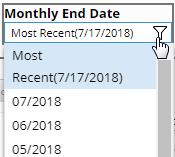
In filter panel: