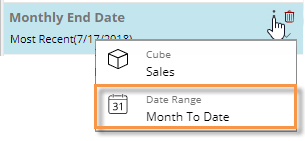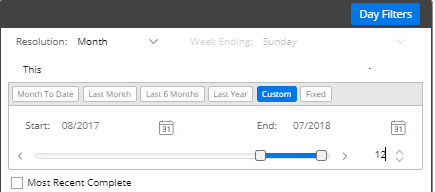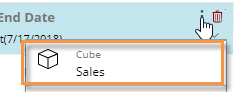To add a date selector to the filters panel
Click the
 at the top of
the dashboard screen to open the filter panel.
at the top of
the dashboard screen to open the filter panel. Click Create a filter.
Click Date.
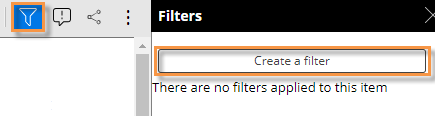
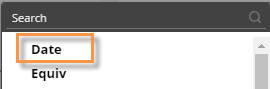
Set the dates that will appear as choices in the menu.
i. Mouseover the date selector in the filters panel, and then click the icon.
icon.
ii. Click on Date Range.
ii. Select the resolution of the dates to appear in the menu (e.g., months).
iii. Configure the date range so that it includes all of dates that should appear as choices in the menu. The dates can be fixed or move automatically based on available data. For example, you might want to allow users to select from the last twelve months.