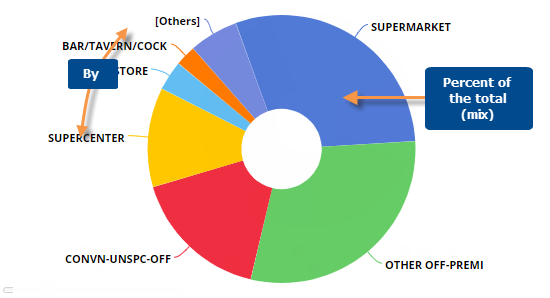
The Mix widget shows the percent of the total or "mix" for each member.
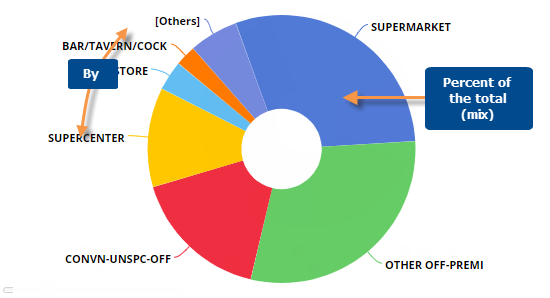
Mix graph options |
Explanation |
# of members shown (i.e., pie slices) |
To show more or fewer members in the graph at one time, click and drag
the slide control |
This or Last data (only in comparisons of two date ranges) |
Click |
Show/hide members |
Click on the member in the legend to toggle it on/off in the graph. |
Show/hide "Others" |
The graph groups all members not shown into its own category (Others).
You can show or hide the Others by clicking |
Doughnut, Funnel, or Pie |
Click
|
|
- colors, graph type, etc. |
To access visual options in view mode, click In visual options, choose a color palette and configure the graph type. For doughnut, you can also choose the size of the hole.
|
In graph settings (in explore mode): Labels and/or legend |
In graph settings, you can enable data labels showing percent amounts and/or name labels showing member names. You can also show or hide the legend. |