To access visual options
In view mode:
Click  in the graph legend (visible on
mouseover if the legend is enabled).
in the graph legend (visible on
mouseover if the legend is enabled).
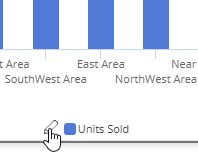
In explore mode:
Checkmark Advanced at the bottom of the toolkit.
Expand Graph Settings.
Click on Visual Options.
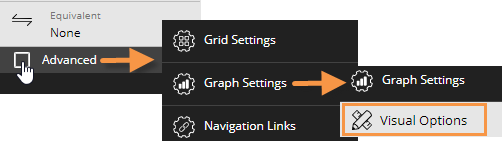
Using visual options, you can customize the colors and styles used in most graphs.
To access visual options |
|
In view mode: Click |
|
In explore mode: Checkmark Advanced at the bottom of the toolkit. Expand Graph Settings. Click on Visual Options.
|
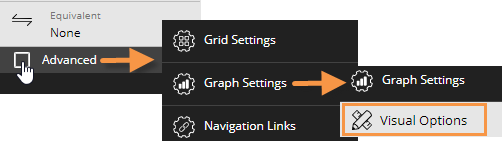
|
At the top of visual options, click  to change the color palette,
which controls the default colors of the graph components. Salient Dashboards will apply the
selected palette's colors in the order they are shown (e.g., blue to first
component, green to second component, etc.). The available palettes depend
on the dataset configuration.
to change the color palette,
which controls the default colors of the graph components. Salient Dashboards will apply the
selected palette's colors in the order they are shown (e.g., blue to first
component, green to second component, etc.). The available palettes depend
on the dataset configuration.
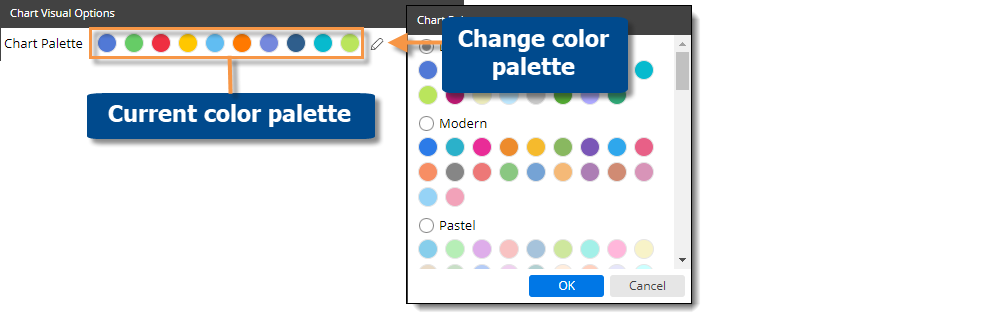
Tip: You can override the selected palette by choosing a color for an individual graph component as explained below.
Depending on the graph type, you can customize individual graph components (e.g., bars, lines, points, etc.). In visual options, click in the row of the component to make the following changes:
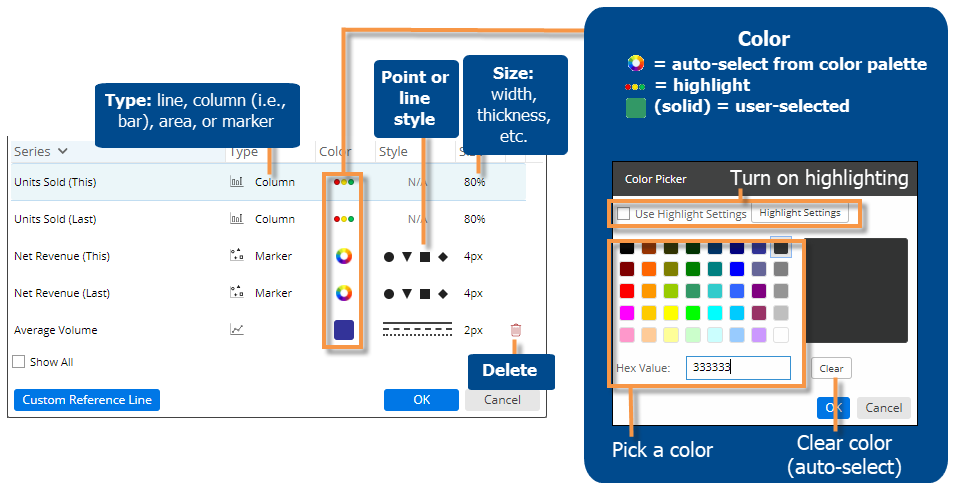
Tip: If you don't see the measure/format, checkmark the Show All box.