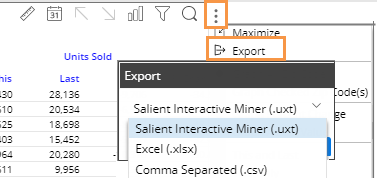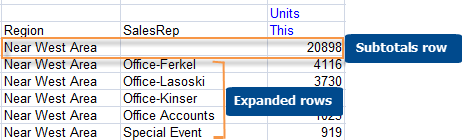Export data from a widget
You can export the data from a widget to one
of the following file types, depending on dashboard
and widget settings. This option is available in a grid or graph;
however, only the data (i.e. not the graph) will be included in Excel
and comma-separated value files.
UXT file (.uxt),
which can be opened in SIM.
The view parameters are stored
in XML format. If SIM
is correctly installed on the machine where you run the UXT file,
then double-clicking on the UXT file opens SIM
to the exported view. Because SIM
and dashboards have functionality differences, the view will be approximately
the same between the two applications, but may have minor differences.
Excel (.xlsx)
Comma-separated
value (.csv)
Alternatively, you can create
a pdf file.
To export data from a widget |
Customize the widget to use the desired date
range, dimension, drill-path, etc. On the title bar of the widget, click  and then select Export and then select Export  . . If prompted, in the Export
dialog, select the file type to which you want to export.
The file type may be pre-configured. |
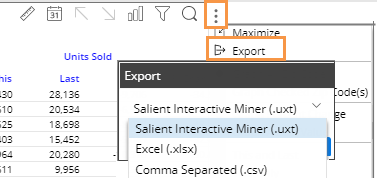
|
If you are exporting to Excel or a comma-separated
file, you may also have the following options:
What to
Export (only in widgets with multiple pages or checked rows): Choose
to export rows in the current page of data, all rows in all pages, or
only the checked rows (if rows are checked).
Export 2nd
By Option (only if multiple Group Bys are configured): Choose whether
to export rows for the 2nd By underneath members of the 1st By. Note
that for performance reasons, only the first 1,000 members of the 2nd
By can be exported. If you choose to export 2nd By (i.e.,
expanded) rows, an additional option (Include
First By Subtotals) allows you to include or omit a row to show
the subtotal value for each member of the 1st By. Be aware that with this
option checked, the data includes duplicates and a simple totaling of
a column may yield incorrect results. For example:
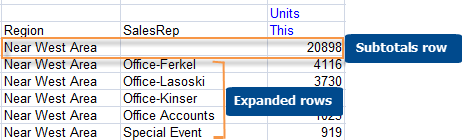
Include
Host Code Columns: Check this option to include a column(s) for
the host codes of the members. If
you are exporting the 2nd By as well, this option will also include host
codes for the 2nd By dimension members.
File Name:
Specify the file name to use.
Click OK.
Depending on your browser, you can
open the file immediately or select a location to save it. If you do not
have full permissions for temporary internet files, then the open option
cannot function correctly. In this case, use the appropriate option to
save the file in the desired location.
 and then select Export
and then select Export  .
.