To create a PDF
Open the dashboard.
Click
 in the upper-right corner of the screen.
in the upper-right corner of the screen.Click Create PDF in the menu.
In the dialog, enter a file name or leave as is to use the default file name.
Choose from the following options:
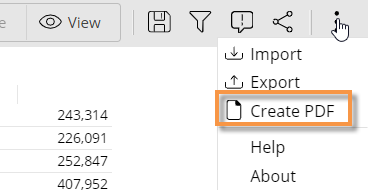
You can create a portable document format (.pdf) file that shows the contents of a dashboard.
To create a PDF |
|
|
|
Fit Dashboard to Single Page - This option fits the entire dashboard on one page. (The page may be a non-standard size.) If this option is cleared, the PDF file may include multiple pages.
Include Header on Each Page - This option includes headers with the dashboard name, date, and time as well as footers that show the dashboard a URL links. You can optionally add your own custom footer above the URL.
Export Individual Tabs as Separate Pages (only for dashboards that include tab group widgets) - This option shows the contents of all tabs on separate pages. If this option is cleared, the PDF file will show whatever tab is currently selected and omit the other tabs. When the option is on, you can clear the boxes of any tabs to selectively include or exclude specific tabs.
Click Create.
Salient Dashboards will temporarily open a new browser tab while it creates and downloads the PDF. This process will take longer the first time you use this feature.