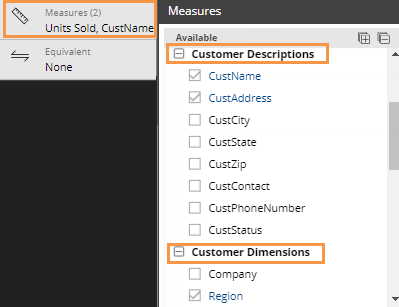To add descriptions and dimensions
Click on the widget to select it if you haven't already. The "Group By" attribute must be a list in order to show descriptions and dimensions.
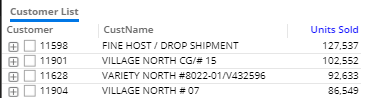
In the toolkit, click on Measures (located under Context).
Expand Descriptions and/or Dimensions. Descriptions are fields that can be unique between list members, such as name and address; dimensions are the attributes used to group and categorize data.
Click the row(s) or box(es) of the field(s) to show. The selected fields appear in the right pane.
Click OK.
Tip: By default, the dialog only lists descriptions and dimensions for the 1st By; however, the Show All checkbox allows you to access dimensions and descriptions for all keys that are selected as a Group By.