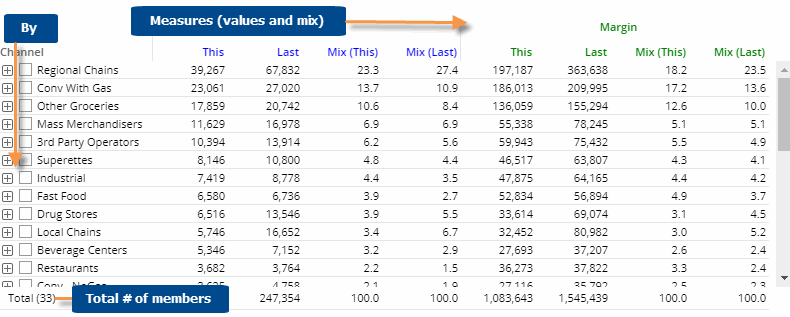
The Mix grid shows the percent of the total or "mix" and values for each member of the "Group By" attribute.
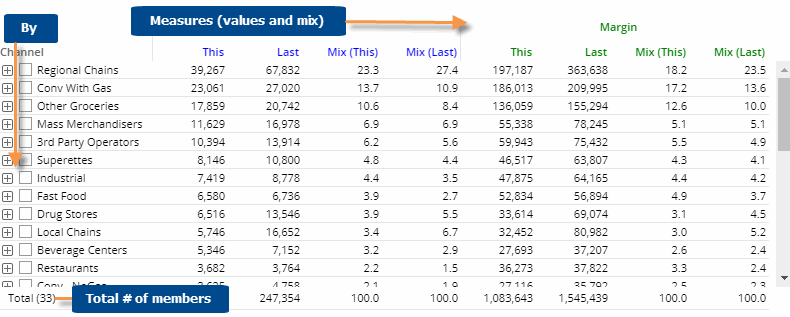
Mix grid options |
Explanation |
Difference and percent change (only in comparisons of two date ranges) |
You can insert these columns by placing your cursor over a heading,
clicking the drop-down arrow, and selecting the column to add. Mix columns are included by default. |
Expand members |
You can click |
Total and average rows |
To show or hide a total row and/or average row, click on the Total/Average row in the grid. These rows show totals or averages for all members in the context—not just the current page.
|
Highlight data |
In explore mode, you can highlight data based on custom criteria and/or percent of the total (i.e. heatmap). To access highlight settings, place your cursor over a column heading, click the drop-down arrow, and select Highlighting from the menu. |
In settings (in explore mode): |
|
- Swapped and scorecard formats |
The standard grid shows measures in columns. You can switch to a different type (e.g., swapped columns/rows or scorecard) under grid settings. |
- Grid page size |
In grid settings, you can choose how many members of each dimension to show at once. For the 1st By, this setting controls the maximum number of members on each page. For expanded data (e.g., 2nd By), members over this number will be truncated. Because an expanded grid includes multiple dimensions, the total number of rows may exceed the grid page size. |