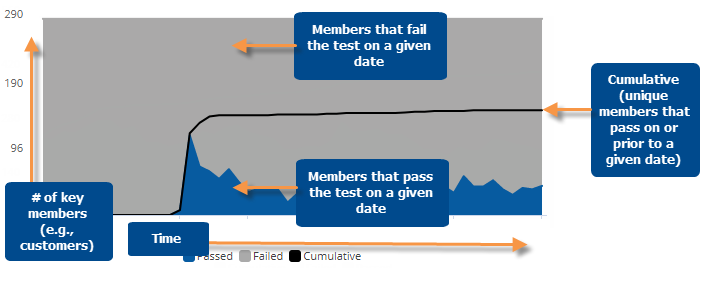
This graph shows the number of passing/failing key members (e.g., customers) for each date in the date range as well as the cumulative members. If the graph compares two date ranges, an additional line shows the number of passing key members during Last date range.
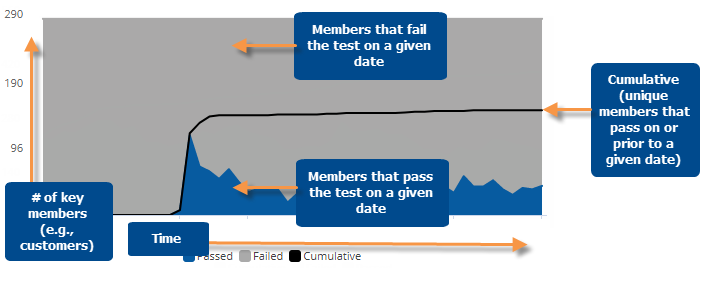
Exception Time Series graph options |
Explanation |
Open Exception for date |
You can click on a date (on passing or cumulative line) to open a comparative Exception widget for that date.
For this option to be available in view mode, the "allow spawning" option must be on in dashboard settings. |
Select dates (i.e. rubber-band) |
In Select mode, you can view
passing, failing, and cumulative numbers for a subset of the date
range (e.g., just a few weeks) in a pop-up window. Click
Consider the following when selecting dates:
|
Zoom |
In Zoom mode, you can zoom
in on a subset of the date range (e.g., just a few weeks). Click
To zoom back out, click Reset zoom. |
In graph settings (in explore mode): Data labels |
In graph settings, check or clear the Enable Data Labels option. |